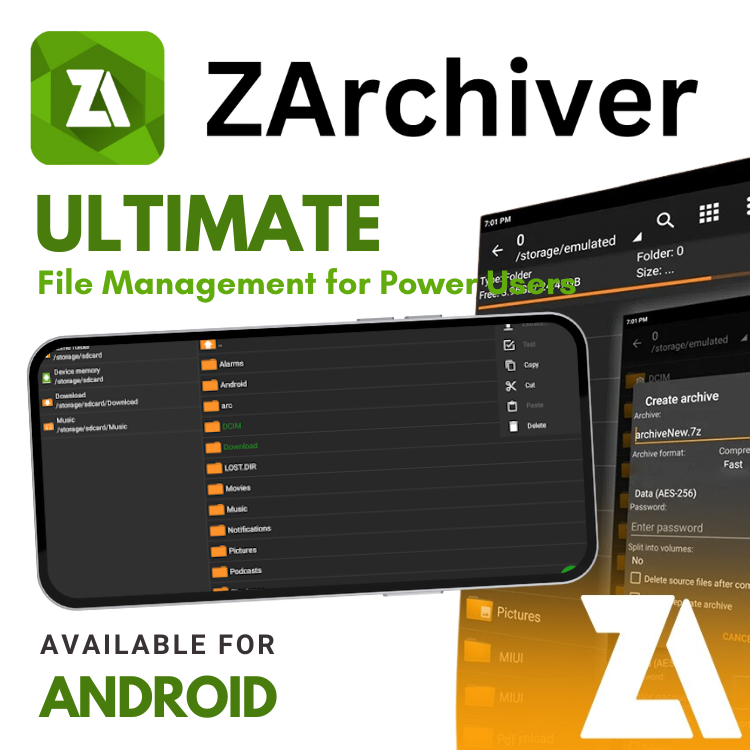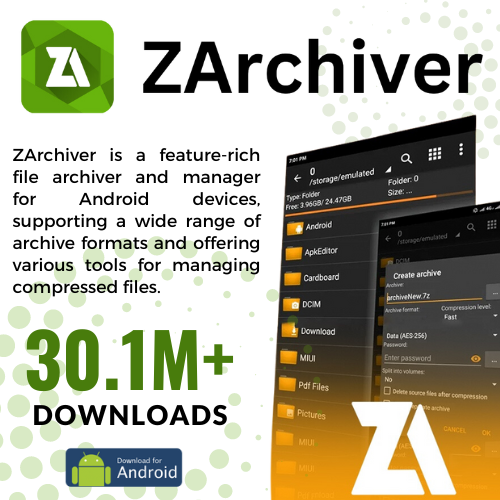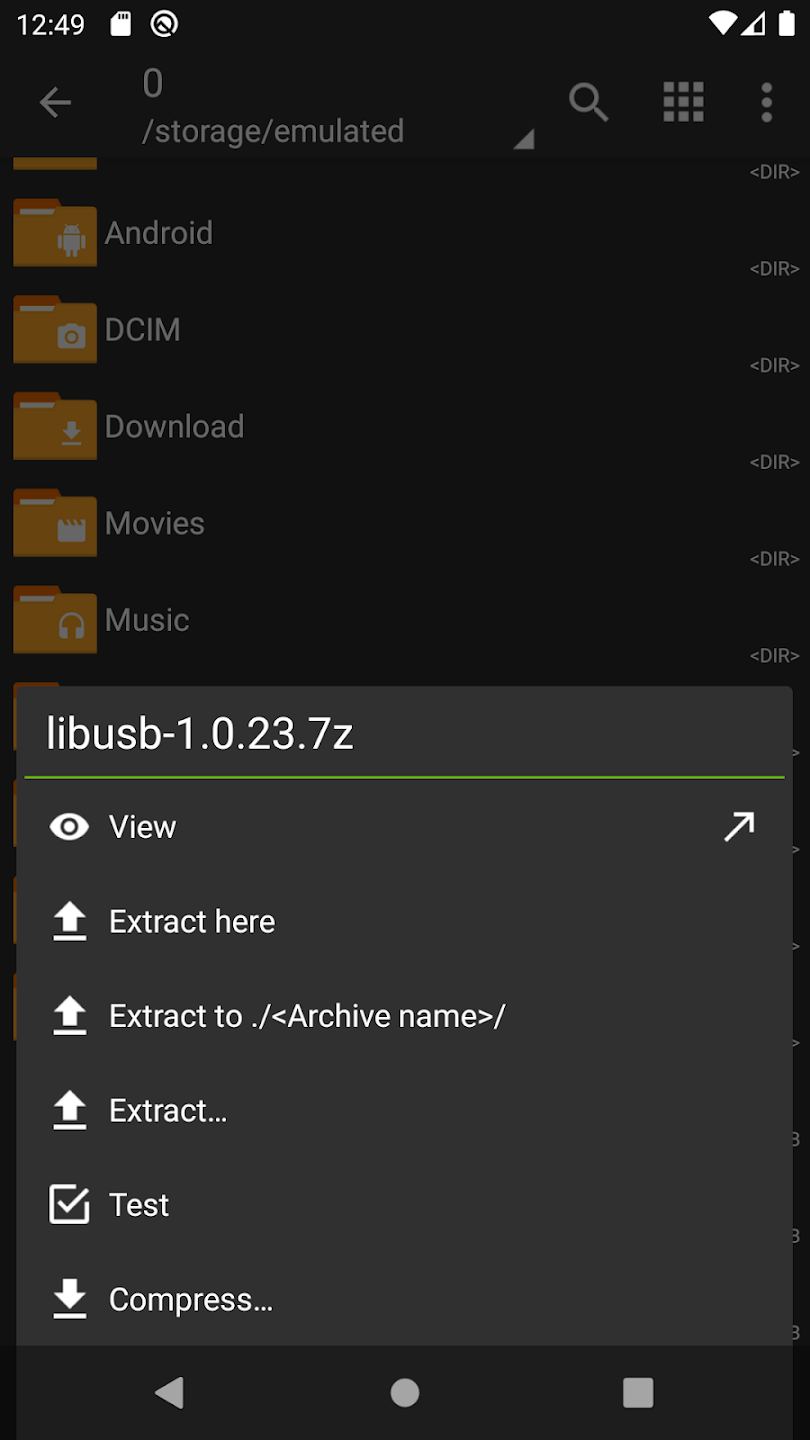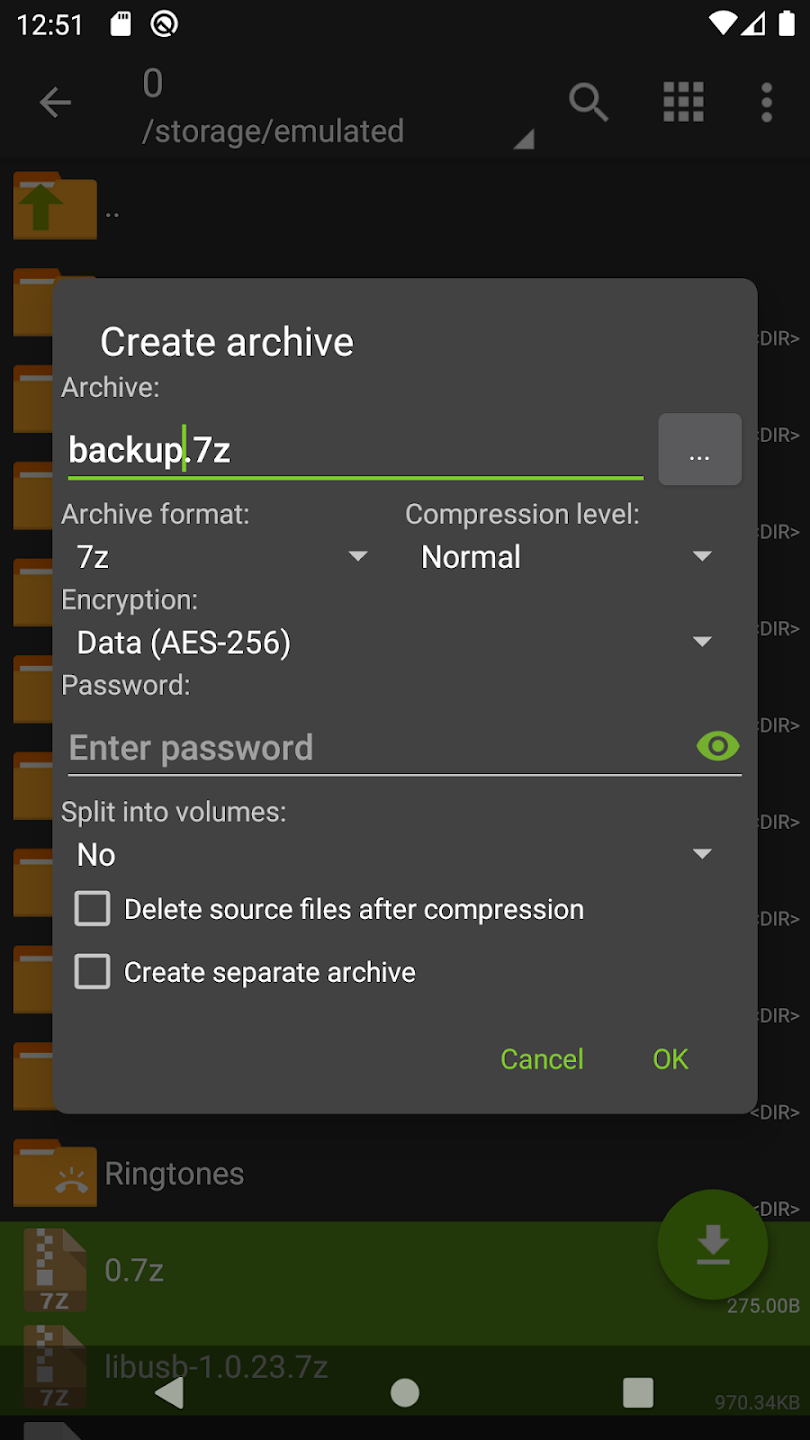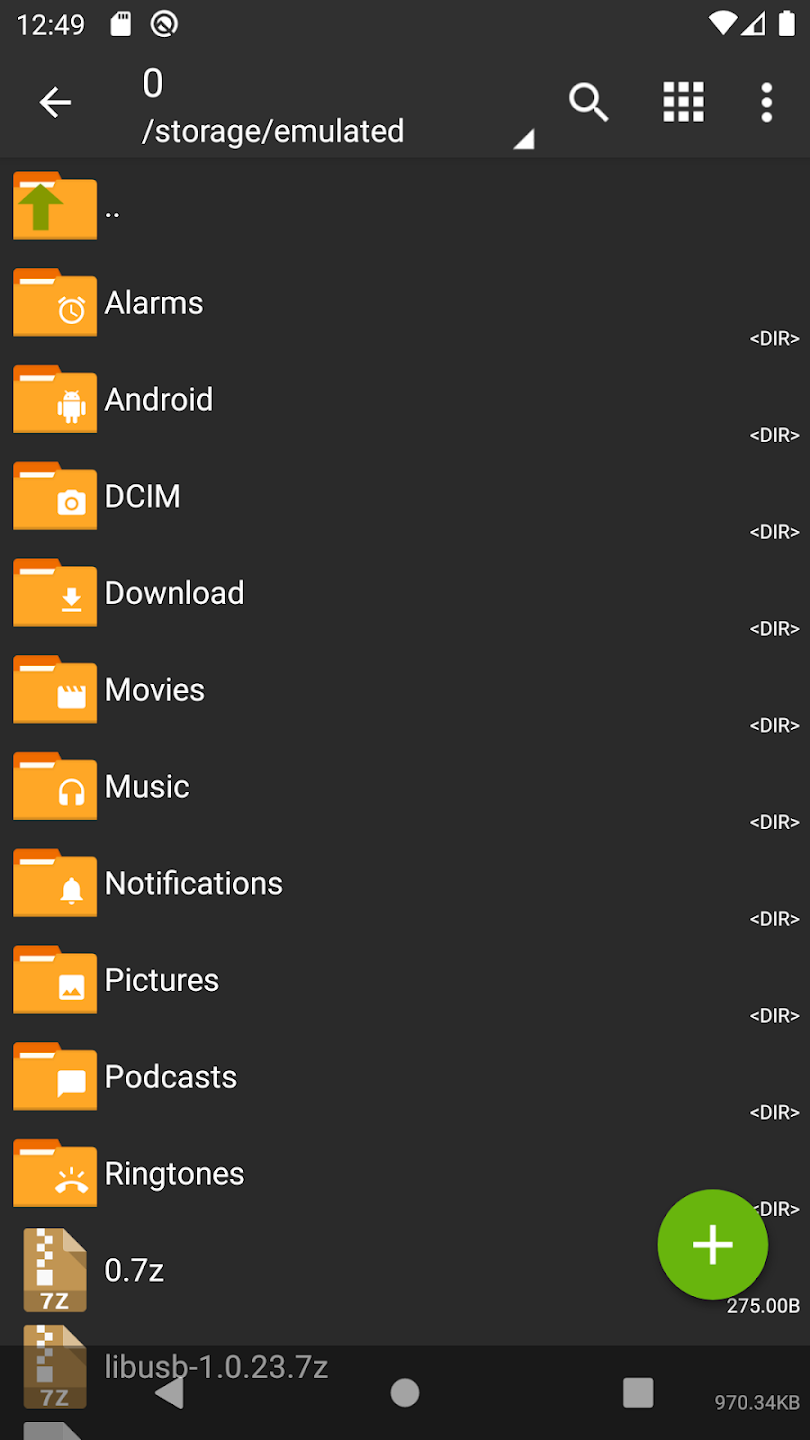Why Choose ZArchiver?
ZArchiver stands out as the premier file compression and archiving solution for Android devices, offering professional-grade features with user-friendly operation.
Performance Excellence
- Optimized multi-core processing
- Fast compression and extraction
- Low memory footprint
- Battery-efficient operation
- Background processing support
User Experience
- Intuitive interface design
- Dark theme support
- Customizable settings
- File preview capability
- Gesture navigation
Advanced Features
Archive Management
- Create and extract archives
- Browse archive contents
- Test archive integrity
- Repair damaged archives
- Convert between formats
File Operations
- Selective extraction
- Drag-and-drop support
- File search functionality
- Batch processing
- Custom sorting options
Integration
- Cloud storage support
- Share files directly
- External app handling
- System file access
- Root capabilities
Perfect for Every Need
Personal Use
- Backup personal files
- Share photos and videos
- Manage downloaded content
- Organize documents
Professional Use
- Handle large datasets
- Secure sensitive files
- Manage app packages
- System file management
Technical Specifications
Compression Formats
Create archives in:
- ZIP (with AES encryption)
- 7Z (with advanced compression)
- TAR (with various compressions)
- GZIP and BZIP2
Extraction Support
Extract and manage:
- RAR (including RAR5)
- ISO and UDF images
- CAB and MSI files
- Various archive formats
Ready to Experience ZArchiver?
Join millions of satisfied users who trust ZArchiver for their file compression needs.